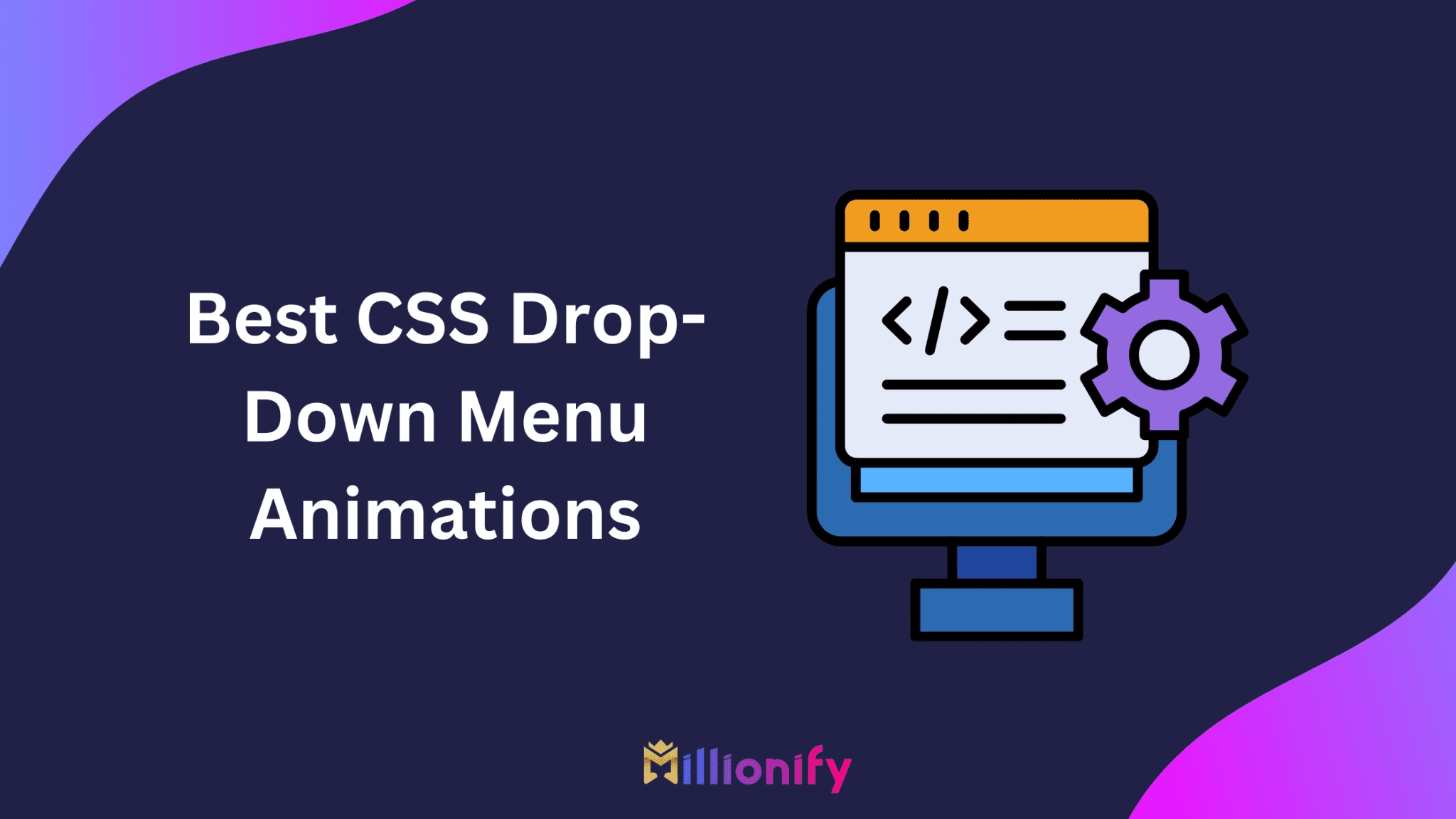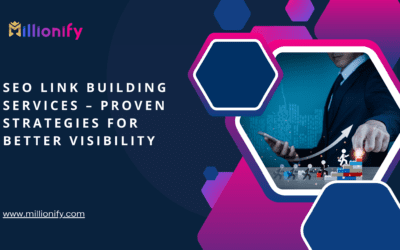Looking to spice up your website navigation? A drop-down menu is more than just a functional piece—done right, it’s a small design element that adds elegance and interactivity to your site. Whether you want minimal, bold, or playful animations, we’ve got you covered with 12 drop-down menu examples built entirely with pure CSS.
At Millionify, we believe great UI isn’t just for big brands. Anyone can have a beautiful site—and you can make yours pop with these animation ideas (and live demos to try out!).
Let’s dive in 👇
1. Slide & Fade Combo Menu
This one’s smooth as butter. It blends a gentle slide-down with a fade-in, giving you that ultra-polished look without trying too hard.
Why It Works:
It’s elegant, subtle, and doesn’t scream for attention—perfect for sites that care about aesthetics. Whether you’re building a portfolio, an agency site, or a SaaS dashboard, this animation adds just the right amount of movement.
| Feature | Details |
|---|---|
| Trigger | Hover |
| Animation | Fade + Slide (vertical) |
| Customizable? | Yes – tweak speed, direction, or delay easily |
| Best For | Sleek, professional websites |
Pro Tip: Try ease-in-out for the transition to make it feel extra natural.
2. Classic Drop Down (For Beginners)
If you’re new to CSS animations, this one’s your best friend. It’s straightforward, clean, and gets the job done with just a few lines of code.
Why It Works:
Minimal setup, zero fuss, and totally browser-safe. Plus, it blends well with pretty much any design style—from blogs to resumes.
| Feature | Details |
|---|---|
| Trigger | Hover |
| Animation | Quick fade |
| Complexity | Low – beginner-friendly |
| Best For | Blogs, minimalist menus, online resumes |
Pro Tip: Add a light box-shadow and a small border-radius to give it a modern touch.
3. Full-Width Mega Dropdown
This is the big league. If your site has lots of categories or links, this mega dropdown spreads out like a horizontal panel, so everything fits without cramping the vibe.
Why It Works:
It’s perfect for eCommerce stores, content-heavy blogs, or service-based businesses. The grid-style layout keeps things organized, and it looks amazing when paired with icons.
| Feature | Details |
|---|---|
| Trigger | Hover |
| Animation | Smooth slide-down |
| Layout Style | Multi-column grid |
| Bonus | Works great with icons and sub-links |
Pro Tip: Add some SVG icons next to each link to make your menu pop even more.
4. Button-Activated Dropdown (Click-to-Reveal)
Hover not your thing? No worries—this one drops down when you click a button, which makes it way more mobile-friendly right out of the box.
Why It Works:
Perfect for navbar toggles or any part of your UI where you want user-controlled interactions. It’s also super easy to pair with hamburger icons for a sleek mobile design.
| Feature | Details |
|---|---|
| Trigger | Click |
| Animation | Pop + Drop |
| Mobile Friendly? | Very – ideal for responsive designs |
| Best For | Apps, mobile-first websites |
Pro Tip: Combine this with a hamburger icon for a mobile menu that looks and feels modern.
5. 3D Flip-In Menu
Here’s one for the creative souls out there. This drop-down flips into view using a 3D rotateX animation that feels like a magic trick.
Why It Works:
It grabs attention in the best way possible. Whether you’re running a personal portfolio or a creative agency, this animation instantly elevates your site’s personality.
| Feature | Details |
|---|---|
| Animation | 3D RotateX (flip-in effect) |
| Trigger | Hover |
| Complexity | Medium – needs perspective setup |
| Cool Factor | High (seriously cool) |
Pro Tip: Use perspective: 1000px; and a slight blur for a realistic flip effect.
6. Melt-In Menu
Ever seen a menu that feels like it’s melting into place? This one does exactly that, thanks to a smooth max-height or scaleY transition. It’s weirdly satisfying.
Why It Works:
It’s fluid and fun without being flashy. Great for lifestyle brands, creative sites, or anywhere you want your UI to feel a bit more human.
| Feature | Details |
|---|---|
| Animation | Height/scale transition |
| Visual Style | Soft easing |
| Best For | Fashion sites, portfolios, lifestyle blogs |
Pro Tip: Use matching background and border colors to really sell that “melting” effect.
7. Multi-Level Dropdown (Recursive Hover)
Big site? Tons of categories? This one handles it all. Hovering over a parent item reveals submenus that gracefully slide out or down.
Why It Works:
It keeps things organized and scalable—especially if your site structure is deep. Think SaaS platforms, large blogs, or educational sites.
| Feature | Details |
|---|---|
| Animation | Delayed slide for child menus |
| Depth | 2 or 3 levels deep |
| Best For | Complex navigation systems |
Pro Tip: Add a slight delay between each submenu to avoid “menu overload” for users.
8. Gradient Glow Dropdown
Want something that really stands out? This one adds a glowing gradient background that lights up when you hover over the menu.
Why It Works:
It’s bold, colorful, and super modern. Great for tech companies, digital agencies, or creative portfolios that want to break the mold.
| Feature | Details |
|---|---|
| Animation | Hover glow + slide |
| Color Style | Linear-gradient background overlay |
| Vibe | Techy, futuristic, bold |
Pro Tip: Use a dark base color to make the glowing gradient shine like neon.
9. Dropdown with Icons
Icons + text = a winning combo. This animation is simple, but the use of visual elements helps with scanning and accessibility.
Why It Works:
Icons help users quickly identify what they’re looking for, especially in service menus or dashboards. Plus, it just looks more polished.
| Feature | Details |
|---|---|
| Visuals | Font Awesome or SVG icons |
| Animation | Basic fade or slide |
| Best For | Dashboards, navbars, service listings |
Pro Tip: Use icon sets with a consistent line weight and size for a pro look.
10. Bounce-In Dropdown
Want to add a bit of playful energy? This menu uses bounce easing to drop in with a gentle “boing.” It’s subtle but adds life to your interface.
Why It Works:
It’s fun without being tacky. Perfect for personal portfolios, foodie blogs, or anything slightly whimsical.
| Feature | Details |
|---|---|
| Animation | Bounce easing (entry only) |
| Trigger | Hover or Click |
| Best For | Creative blogs, portfolios, casual sites |
Pro Tip: Keep the bounce values small (cubic-bezier or easeOutBounce) so it doesn’t feel cartoony.
11. Backdrop-Blur Dropdown
Straight out of the Apple design playbook—this one blurs the background behind the menu, giving it that glassy, frosted effect.
Why It Works:
It feels native, elegant, and refined. The dropdown appears softly while gently separating itself from the background.
| Feature | Details |
|---|---|
| Effect | backdrop-filter: blur() |
| Animation | Opacity + fade |
| Style | Sleek, MacOS-style, modern |
Pro Tip: Use semi-transparent backgrounds (rgba) for that layered, “frosted glass” look.
12. Sticky Scroll-Down Menu
This one’s clever: the menu only appears when users scroll up. It keeps the screen clean while still being super accessible.
Why It Works:
It’s smart UI design for long-scroll pages, landing pages, or blogs. The menu hides on scroll down and reappears when users scroll back up—like magic.
| Feature | Details |
|---|---|
| Trigger | Scroll direction |
| Animation | Slide-in from top |
| Best For | Blogs, portfolios, landing pages |
Pro Tip: Combine with position: sticky and a touch of JavaScript to handle scroll detection cleanly.
Final Thoughts
CSS has come a long way—you don’t need JavaScript for impressive drop-down animations anymore. Whether you’re a beginner or a seasoned dev, these options give you the flexibility to build a menu that fits your brand.
🎨 Need help implementing one of these on your site?
At Millionify, we help businesses design sleek, high-converting websites. Drop us a message if you want a custom menu built just for you.
FAQs
1. Can I use these CSS drop-down menus without JavaScript?
Yes! All examples use pure CSS—no JavaScript required.
2. Are these drop-down animations mobile-friendly?
Some are. Click-based menus work best on mobile, while hover-based ones may need tweaks.
3. Can I customize the animation speed and direction?
Absolutely! Just modify the transition, transform, or keyframes in CSS.
4. Will these animations work on all browsers?
Most modern browsers support them. Just test backdrop-filter and 3D transforms for older compatibility.
5. Can I add icons or images inside the drop-downs?
Yes! You can add SVGs, icon fonts, or even images easily with HTML/CSS.